Community Profile
Add and edit your profile
Some of the information on your profile will always be public. For example, your profile picture and name will always be public to make it easier for others to identify you, if they’d like to send you a friend request, etc.
You can edit your profile information by clicking Edit Profile, add or change the information you’d like to edit and click Save Changes.
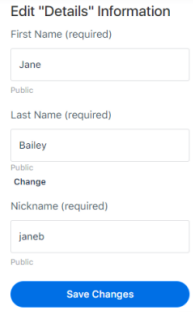
Make changes to the privacy of your information by selecting the appropriate privacy setting (Public, All Members, My Connections, Only Me).
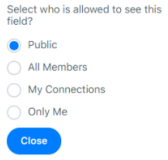
Add and edit your profile photo
To add a profile picture or change your current profile picture, click Profile Photo, click … to Upload, Edit or Remove your profile picture.
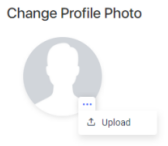
After uploading you can resize, crop, rotate and edit your profile picture.
