Gamification List
What is gamification?
Gamification lets you award your members digital rewards for interacting with your application in the form of Points, which when earned lets them achieve Ranks and gain a position in a Leaderboard.
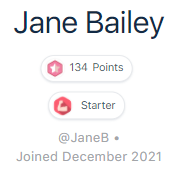
Gamification helps to boost engagement, increase retention and empower your members to work towards their goals. They also have fun making progress.
Gamification Settings
You can control whether gamification is enabled in the application settings, as well as options for displaying the leaderboard, rankings, etc.
Managing Gamification
You can manage two main elements of gamification, points and rankings.
Points are a numeric value awarded whenever a certain event or action is completed by a member in the application. You can control which application events award points, how many points are awarded, how often they are awarded or allowed to be achieved, and so on.
For example, you can award 1 point every time a member posts in the community, limited to 10 times per day.
Rankings are “levels” a member can ascend as they build up points in the application.
For example, every member begins at the “Starter” level, but once they earn 500 points they achieve the “Builder” level. You have full control over the names of levels, how many points achieve each level, and so on.
Filter Gamification
You can filter All Gamification, Points and Rankings by selecting the appropriate entry from the dropdown list.
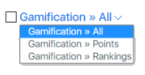
Adding a New Gamification
You can create a new gamification by clicking the New Ranking action button.
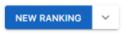
Editing Gamification
You can edit a gamification by clicking its name from the list of gamification entries.
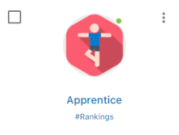
You can also edit a gamification by clicking the Edit Gamification action from the dropdown menu next to its name.
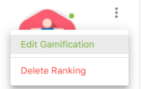
Deleting Gamification
You can delete a gamification by clicking the Delete Gamification action from the dropdown menu next to its name.
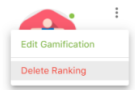
Note that deleting a gamification is permanent and cannot be undone. Also, not all gamification entries can be deleted.
Points
You can edit points by adding or changing the fields you’d like to edit and click Save.
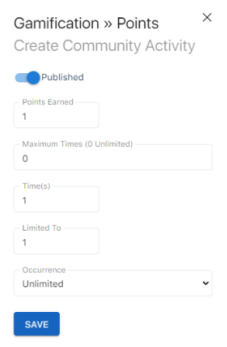
Published or Unpublished Points
You can denote whether a point is published or unpublished by clicking the Published switch at the top of the page.
Note that unpublished points cannot be earned by a member, and the related action will not be triggered.
Earning or Deducting Points
Points are either earned or deducted depending on the related action triggered in the application. For example, a member may earn 1 point for liking a community post, but be deducted 1 point for unliking a community post.
Times and Limits
You can control the maximum times a member must trigger an action to earn points, how often they have to do it, and how many times they can be awarded.
For example, a member may earn 1 point every 5 times they comment on a library post, limited to 1 time per day.
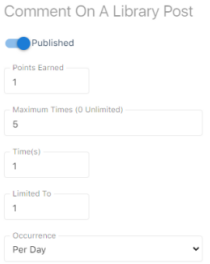
Rankings
You can edit rankings by adding or changing the fields you’d like to edit and click Save.
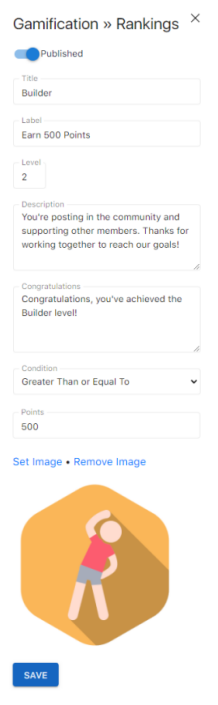
Published or Unpublished Rankings
You can denote whether a ranking is published or unpublished by clicking the Published switch at the top of the page.
Note that unpublished rankings cannot be achieved by a member.
Ranking Fields
Set a Title and Label for the ranking, making sure it’s concise and gives a good idea what the ranking entails.
Add a Level which denotes the order the ranking appears and provide a description and congratulations for the ranking, detailing the ranking and congratulating a member when they reach the ranking.
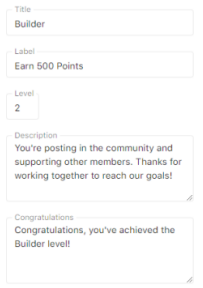
Rankings Condition
Rankings are achieved when a specified number of points are earned by a member. Specify the condition and number of points required.
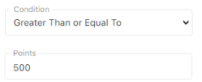
Rankings Image
You can attach an image to a ranking, denoting the level, badge, award, etc. achieved.
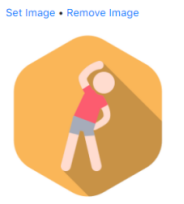
Click the Set Image link to choose / upload the required image and click the Remove Image link to remove an image from the ranking (the image itself will not be deleted).
