Post Settings
What is a post?
A post is an article or blog entry that appears in the Library section of the application and is used to provide “evergreen” content, education, knowledge, resources, etc.
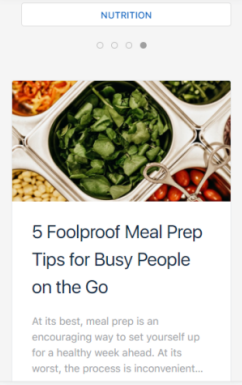
Posts can be published immediately, scheduled for publishing, included in the Alexa device and appear under different categories.
Posts can contain text formatting, images, rich media, images, audio and field shortcodes.
Posts also provide extra functionality for creating special post types, such as Exercises, Workouts and Recipes.
Post Fields
Create your posts as you see fit, there’s no right or wrong way and the post editor is powerful enough to meet all your needs.
Published or Unpublished Post
You can denote whether a post is published or unpublished by clicking the Published switch at the top of the profile.
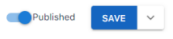
Note that unpublished posts will remain in the application, but they will no longer be visible in the library.
Post Title
Set a title for the post, making sure it’s concise and gives a good idea what the course is about.
Post Content
Add your post content, including all formatting, content and rich media as needed.
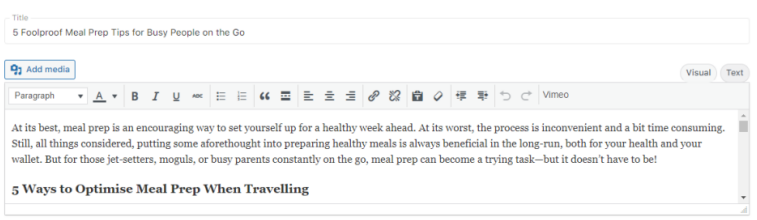
Scheduling Posts
You can schedule a post to become visible at a future date and time by entering a date / time in the Publish Date field. Once the date / time has been reached the post will automatically become visible in the library. Leaving the field empty or setting a date / time in the past will publish the post immediately.
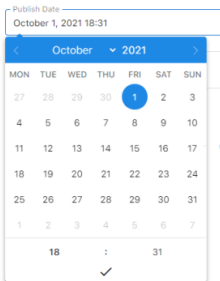
Post Type
You can add different types of posts, including Articles, Recipes, Exercises and Workouts.

Click the required posts type and complete any additional fields accordingly.
Post Categories
You can add categories to posts to group them together and quickly filter posts on the post list and help members search for posts in the library.

Type the category you’d like to enter and press return, repeating for each category accordingly. To remove a category click the X next to an entry.
Pin Posts
You can indicate posts are to be “pinned” or “sticky” at the top of the library by checking the Pin Post checkbox.
Alexa
You can indicate posts are to be included in content read aloud by the Amazon Alexa skill by checking the Include In Alexa checkbox.

Featured Image
You can include images in the content of your post, however you can set a featured (or headline) image for the post that will appear in the application Library.
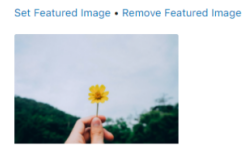
Click the Set Featured Image link to choose / upload the required image and click the Remove Featured Image link to remove an image from the post (the image itself will not be deleted).
Preview Post
You can preview a post by clicking the Preview action in the dropdown next to the Save button.
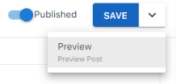
Save Post
Once done click Save.
