Coach List
The coach list is where you can add coaches in addition to yourself and assign them members to manage.
You’re always a coach and don’t need to add yourself. Use this page to add additional coaches and assign any members they manage.
Adding a New Coach
You can create a new coach in the application by clicking the New Coach action button.
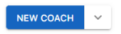
You will be prompted to enter the Coach Name and click OK to continue.

Editing Coaches
You can edit a coach profile by clicking their name from the list of coach entries.
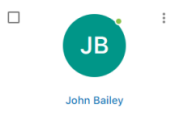
You can also edit a coach profile by clicking the Edit Coach action from the dropdown menu next to their name.
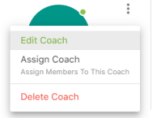
View As Coach
You can view the application as if you’ve logged in as a coach by clicking the View As Coach action from the dropdown menu next to their name.
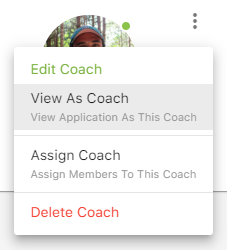
To switch back to your own account after viewing a member, click the Switch Back floating icon at the bottom left of the screen.

Coach Actions
You can assign members to a coach directly from the coach list or by editing a coach profile.
To assign members to a coach, click the Assign Coach action from the dropdown menu next to their name.
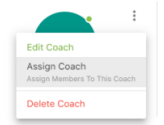
Managing Assigned Members
The Assign Coach panel will be displayed where you can assign new members, manage existing members, unassign members, etc. by clicking the checkbox next to the appropriate members name
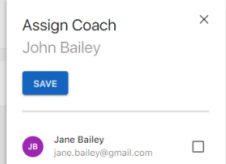
Deleting Coaches
You can delete coaches by clicking the Delete Coach action from the dropdown menu next to their name.
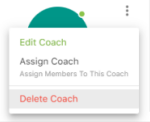
Note that deleting a coach is permanent and cannot be undone.
